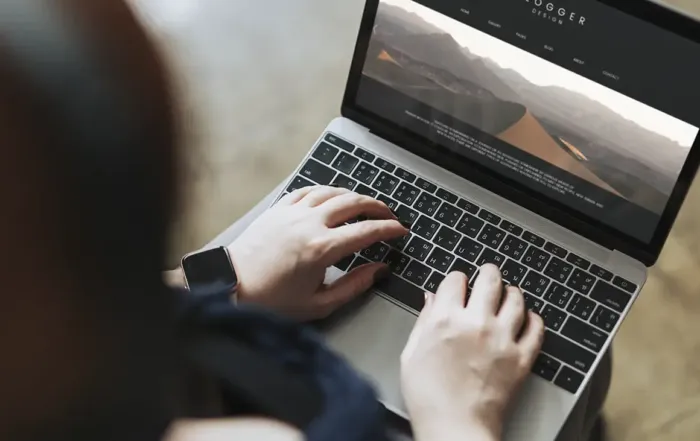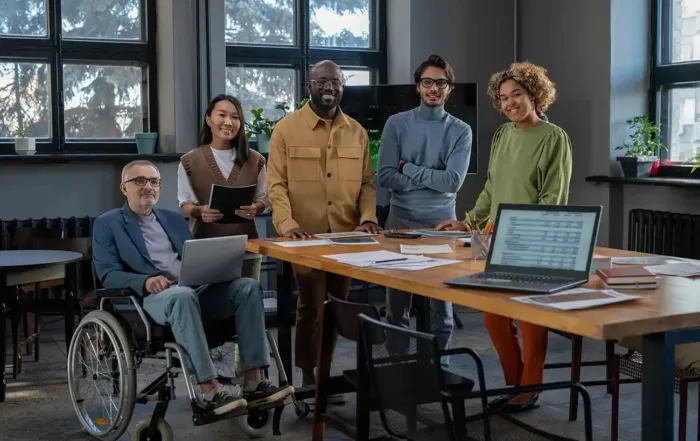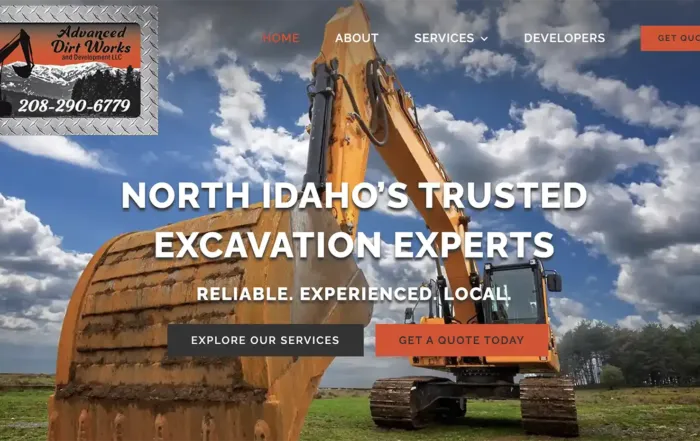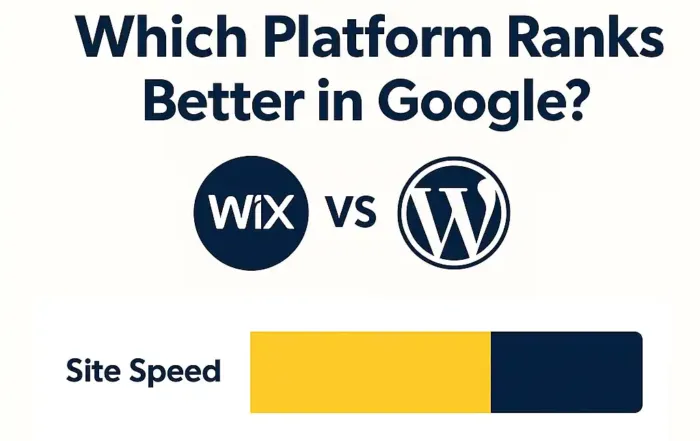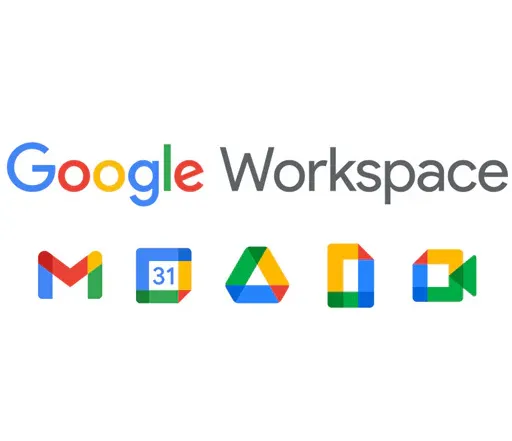WCAG 2.1 Basics for WordPress: The DIY Guide
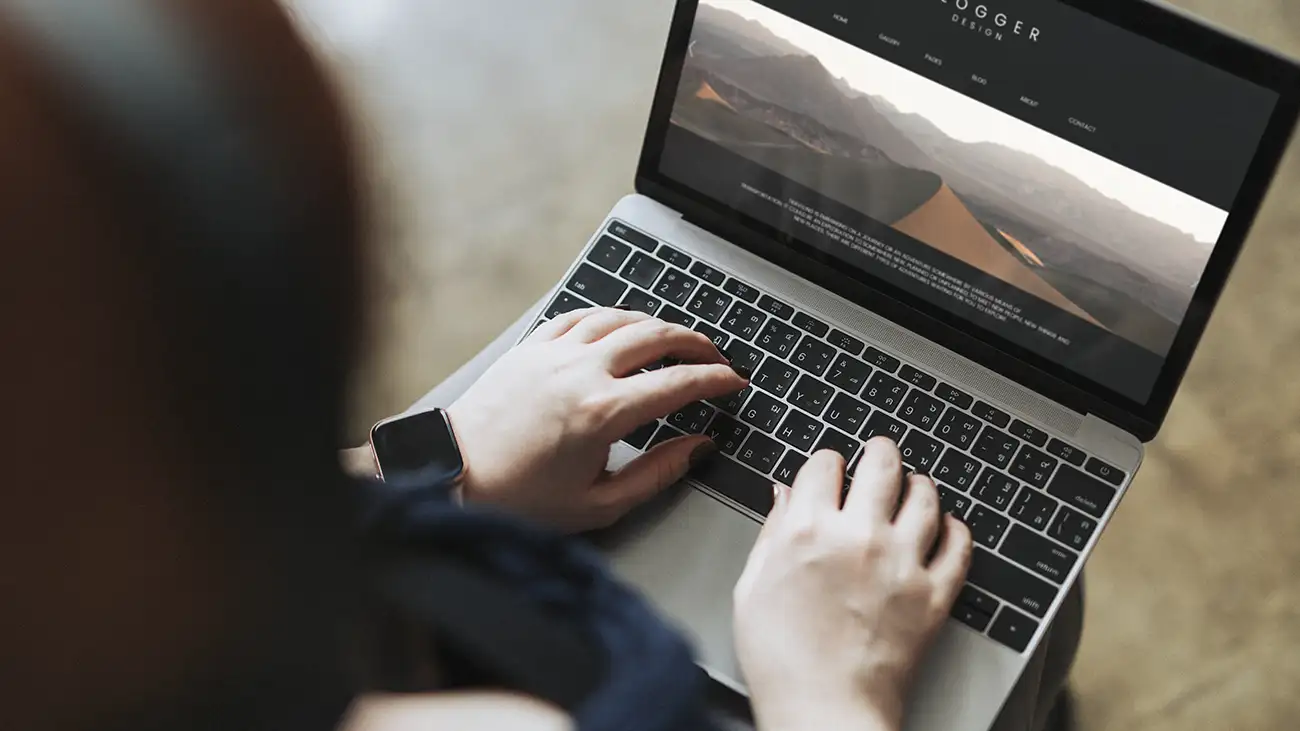
Last updated: October 7, 2025
If you’re new to web accessibility, you’ve probably heard “WCAG” tossed around in articles and plugin descriptions — but what does it actually mean for your WordPress website?
In this guide, we’ll break down WCAG 2.1 AA (Web Content Accessibility Guidelines), what the levels mean, and the easiest ways to apply them to your WordPress site — no technical degree required.
What Is WCAG 2.1?
WCAG stands for Web Content Accessibility Guidelines. It’s the international standard for making websites usable by people with disabilities.
The current version, WCAG 2.1, expands the earlier 2.0 standard by addressing mobile accessibility, touch gestures, low vision, and cognitive challenges.
Think of it as a checklist that helps you make sure everyone — including those using screen readers, keyboard navigation, or assistive devices — can access and use your website.
The POUR Principles
WCAG is built around four key principles. Every accessible website should be:
1. Perceivable
Information must be presented in ways users can perceive — not just see.
- Add alt text for images.
- Provide captions for videos.
- Ensure text can be resized up to 200%.
2. Operable
Users must be able to operate your site using keyboard or other input methods.
- Navigation works by keyboard (Tab key).
- Focus indicators show where you are on the page.
- No time limits that can’t be extended.
3. Understandable
Your content and navigation should make sense to all users.
- Headings follow a logical order.
- Forms clearly label fields and errors.
- Link text explains the destination.
4. Robust
Your website should work with current and future assistive technologies.
- Clean, semantic HTML (use built-in WordPress heading blocks).
- ARIA landmarks and labels help screen readers interpret layout.
WCAG Levels: A, AA, and AAA
Each guideline is assigned a level of conformance.
- Level A: The bare minimum (basic accessibility).
- Level AA: The standard most websites should meet — balances accessibility and practicality.
- Level AAA: Advanced level; difficult to achieve across all content types.
💡 Aim for Level AA. It’s the standard referenced by the ADA (U.S.), Section 508 (government sites), and most global regulations.
Quick Wins for DIY Site Owners
You don’t have to meet every rule overnight. Start with the biggest impact items:
- Add alt text to all images.
- Check color contrast and adjust where needed.
- Structure headings correctly (one H1, logical H2/H3).
- Test keyboard navigation — can you reach everything without a mouse?
- Add focus outlines using the WP Accessibility plugin.
- Ensure readable font size (16px minimum for body text).
- Caption videos and add transcripts for audio content.
These seven steps alone solve 70–80% of issues on small WordPress sites.
WCAG 2.1 in WordPress Practice
Because WordPress handles most HTML for you, many fixes are about content habits and theme choices:
- Use built-in Heading Blocks — don’t bold text for subheads.
- Avoid all-uppercase menus or button text; screen readers may misinterpret it.
- Don’t disable focus outlines — that faint blue glow helps keyboard users.
- Stick with an Accessibility-Ready theme (see WCAG WordPress Themes 2025).
- Audit your pages quarterly using tools like Accessibility Checker or WAVE.
Common Myths About Accessibility
Myth 1: Accessibility makes websites boring.
👉 Reality: Modern accessible themes are clean, fast, and SEO-friendly.
Myth 2: Accessibility is expensive.
👉 Reality: Most improvements are free with the right plugins and good content structure.
Myth 3: Accessibility is only for government websites.
👉 Reality: ADA compliance applies to all public-facing businesses and nonprofits.
Myth 4: I can just install one plugin and be done.
👉 Reality: Plugins help, but accessibility is a workflow — not a one-time fix.
Testing Your Site’s Accessibility Level
Try this quick self-test:
- Visit your homepage.
- Unplug your mouse and use only your keyboard.
- Hit Tab repeatedly — can you see where you are?
- Turn on a screen reader (VoiceOver on Mac or NVDA on Windows).
- Listen — do headings, links, and images make sense?
If not, you’ve got your next action steps.
Summary: Keep It POUR
When in doubt, use the POUR test —
- Is it Perceivable?
- Is it Operable?
- Is it Understandable?
- Is it Robust?
If you can answer “yes” to all four, your site is already in great shape.
Next Steps
- Continue your accessibility journey with How to Make a WordPress Site Accessible (Step-by-Step).
- Review our ADA Compliance Checklist for WordPress (2025).