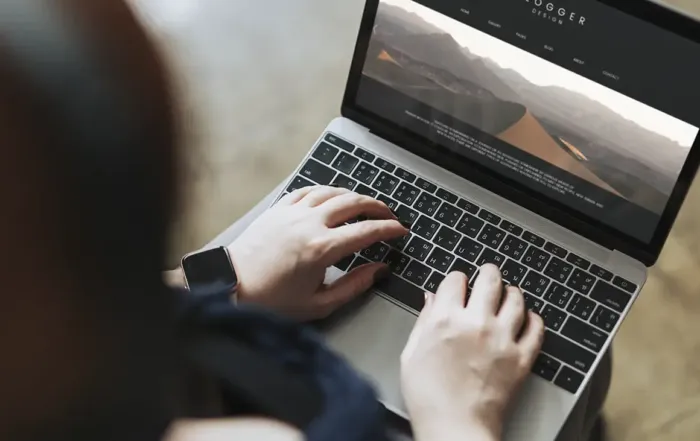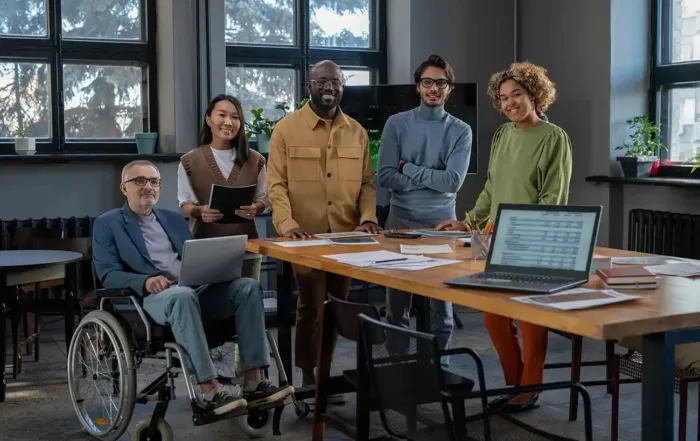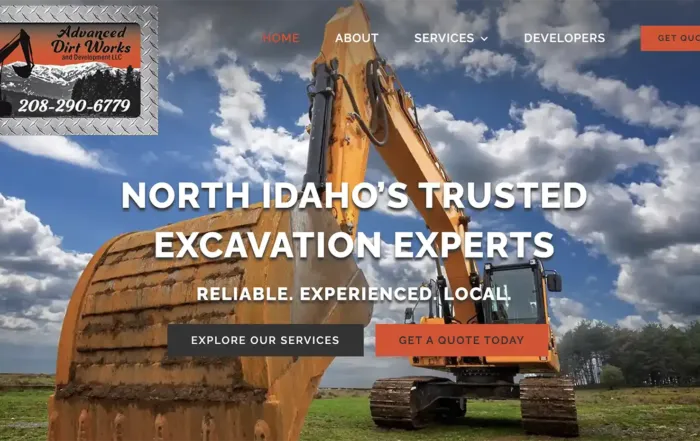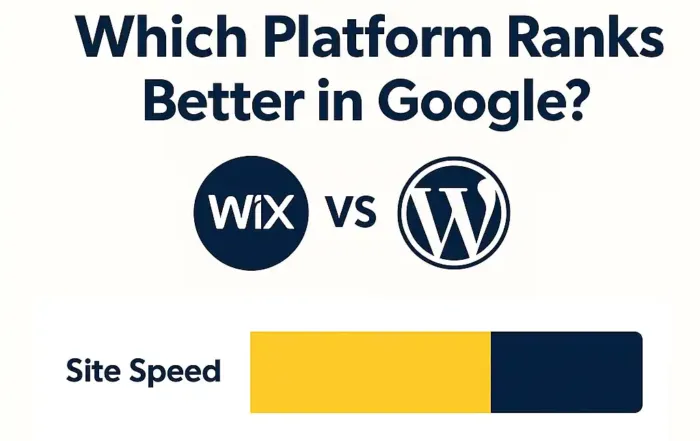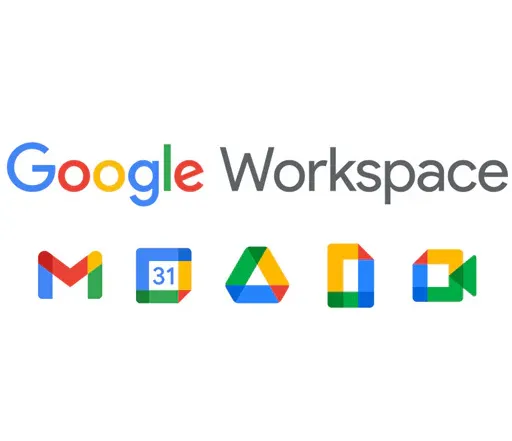WordPress Accessibility Plugins (2025): Top Free & Paid
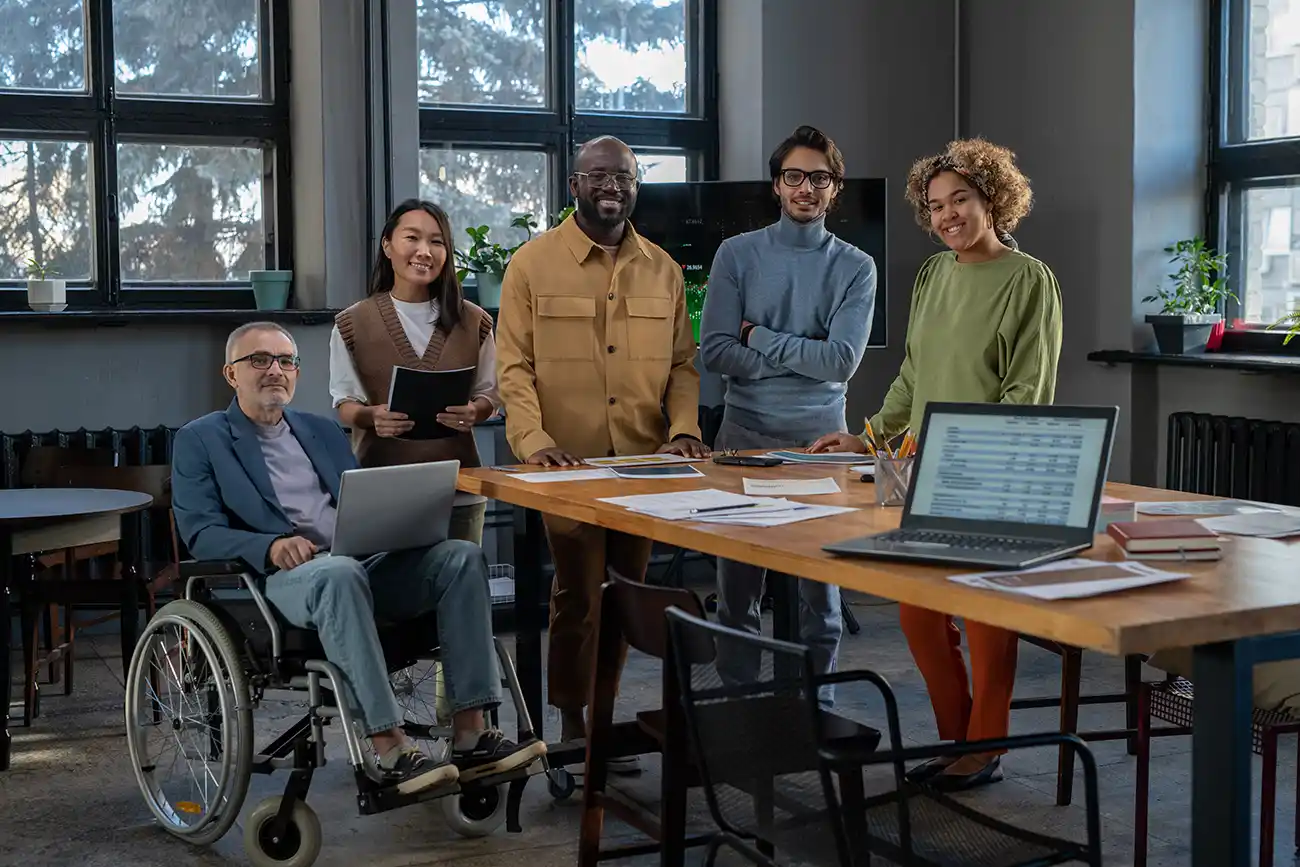
Even with an accessibility-ready theme, most WordPress sites need extra help to reach WCAG 2.1 AA compliance. That’s where accessibility plugins come in. They can add missing features like skip links, visible focus states, and real-time accessibility checks—without touching code.
This guide covers the best free and paid WordPress accessibility plugins in 2025, what they do, and how to use them without slowing down your site.
Why Use Accessibility Plugins?
Fill gaps in your theme: Add skip links, fix missing labels, or enforce focus outlines.
Give users control: Toolbars let visitors adjust text size, contrast, or colors.
Check compliance: Audit your content for missing alt text, heading issues, or low contrast.
Save time: Fix common problems automatically instead of custom coding solutions.
Toolbars vs. Behind-the-Scenes Fixes
Accessibility plugins usually fall into two groups:
Toolbars (front-end)
Add a floating button with options like font resize, high-contrast mode, or link highlighting.
Example: One Click Accessibility, UserWay Widget.
Behind-the-Scenes Fixes (admin-side)
Help you write better content and patch theme gaps.
Example: WP Accessibility, Accessibility Checker.
Most sites benefit from using one of each: a user-facing toolbar and an admin-side checker/fixer.
Best Free WordPress Accessibility Plugins
1. WP Accessibility (by Joe Dolson)
Adds skip links, enforces visible focus outlines, removes redundant attributes.
Fixes common theme problems without coding.
Admin tools help identify images missing alt text.
2. One Click Accessibility
Adds an accessibility toolbar for visitors (resize text, contrast, underline links, skip link).
Simple setup, works with most themes.
3. WP ADA Compliance Check Basic
Scans your site for WCAG/ADA violations.
Flags missing alts, heading issues, or unlabeled forms.
4. Accessibility Checker (by Equalize Digital)
Runs accessibility audits right inside the post editor.
Free version checks against WCAG 2.1 AA and gives a page score.
5. WP Accessibility Helper (WAH)
Combines a toolbar and admin-side scanning.
Options for contrast, font size, and highlighting links.
Best Paid Accessibility Plugins
UserWay Accessibility Widget
Adds a floating accessibility menu with text size, contrast, and more.
Free version available; Pro adds AI-generated fixes.
Equalize Digital Accessibility Checker Pro
Scans your whole site, not just individual pages.
Generates detailed reports and tracks compliance over time.
Enable Accessibility
Premium toolbar with multisite support.
Ideal for agencies managing multiple client sites.
Setup Tips
Start with WP Accessibility (for hidden fixes) + One Click Accessibility (for a simple toolbar).
Add Accessibility Checker if you regularly publish new posts or pages.
Test your site speed before/after. If a plugin adds lag, disable unused features.
Performance Considerations
Most accessibility plugins are lightweight, but overlays/widgets (like UserWay) add external scripts. These may slightly affect load times. The trade-off: user control and compliance support.
Tip: Less is more. Install only what you need. A solid theme + 2–3 plugins is usually enough.
FAQs on Accessibility Plugins
Q: Can plugins make my site 100% ADA compliant?
A: No. They help, but you still need good content structure, alt text, and manual testing.
Q: Are toolbars required by law?
A: No. They’re optional but helpful for users who need control. Compliance is about the code, not the toolbar.
Q: Will plugins slow down my site?
A: Most are lightweight. Test with Lighthouse to confirm. Disable features you don’t use.
Q: Should I use multiple plugins?
A: Yes, but be strategic. One for fixes (WP Accessibility) + one for checks (Accessibility Checker) is a solid combo.
Next Steps
Check out our complete ADA Compliance for WordPress (2025): WCAG 2.1 Hub